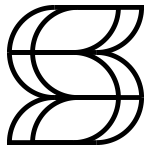1. Go to the "profile" page by clicking the 3rd button at the bottom of the screen.
2. Tap the profile icon at the top of the screen. This will allow you yo take a photo or choose any image from your device.

You can watch a video on any Chromecast or Apple AirPlay supported TV.
Under the video, tap the "Chromecast" button to start casting to your Chromecast device:
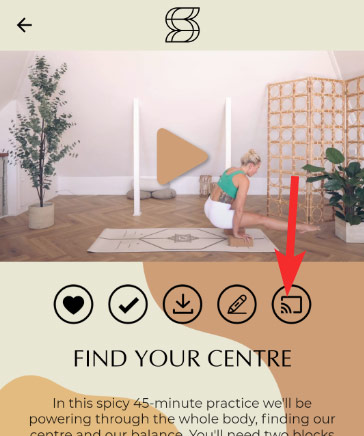
On Apple devices, you will also see a button to cast to your AirPlay supported TV/device.
After completing a video/flow, you may wish to use the journal feature to collect any thoughts. This allows you to track your progress and practice mindfulness over time.
You can edit/delete any journal entries from the journal page:
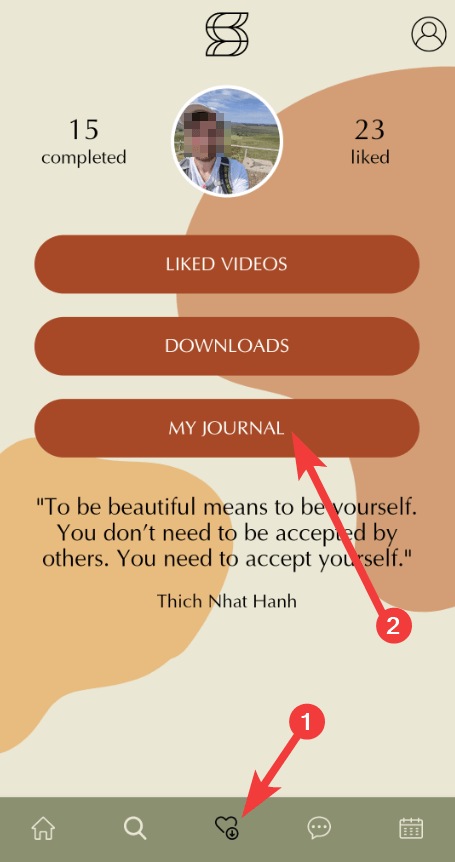
Any information you write in your journal is stored privately in your account. Nobody else can read it.
Go to the "search" icon in the bottom navbar:

You can now browse all videos via the filters on screen. Alternatively, if you ware looking for something in particular you can tap the search icon at the top left of the screen:
![]()
A heart icon shows that you have "liked" video. Liking a video will save it to your profile for easy access in future.
You can like a video by tapping the heart icon displayed below it:
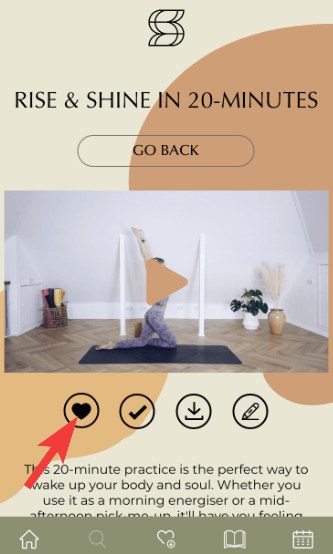
Any videos which you have liked can be access from your profile page:
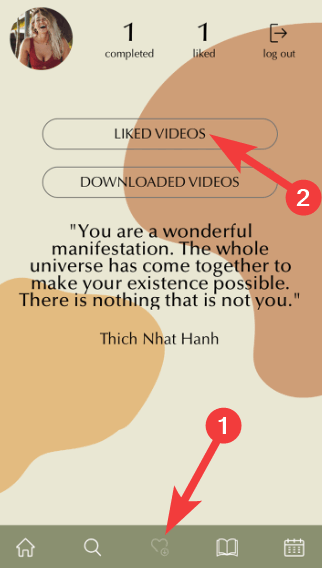
Any video you have liked will also display a heart icon in video listing pages too.
Tapping the "tick" or "check" icon under a video will mark it as complete. This is an easy way for you to keep track of any videos you have already watched.

Any video you have completed will display a tick icon at the top right of the video when browsing the sanctuary.
If you enabled push notifications when installing the app, you will receive an alert on days when a new video is published.
this can be enabled/disabled from the app's settings page. First go to the home page and tap the user icon at the top right of the screen:

From the next page, tap the "App Settings" button and you will be able to edit the push notification option.
When viewing a video, it is possible to download it to your device. This can be useful if your internet connection is slow or unstable. We highly recommend downloading videos for the best possible viewing experience.
Any videos you download will appear in your profile to watch.
How to download a video:
1. Tap the download button shown underneath the video:
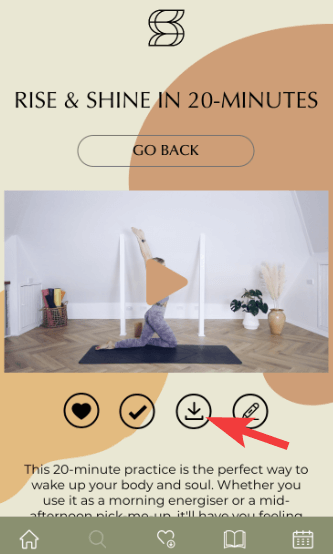
2. After the video has finished downloading, it will appear in your profile page:
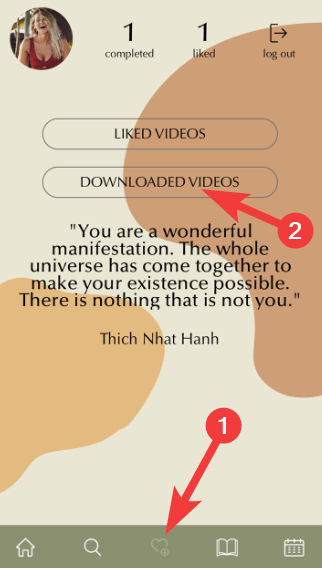
Please see the "How do I download a video?" question above.
If you continue to experience any issues you are welcome to email [email protected] and we'll be happy to help.
It is possible to join the Soul Sanctuary via 3 different places. The answer to this question will depend on where you signed up.
iPhone/iPad
If you signed up via the Soul Sanctuary app on your iPhone or iPad, all payments are processed via your Apple account. You will receive a receipt via email from Apple for your payment.
If you require a VAT receipt, please contact Apple directly to request this. For more information please see this page.
Android
If you signed up via the Soul Sanctuary app on your android device, all payments are processed via your Google account. You will receive a receipt via email from Google for your payment.
Website
If you signed up to the Soul Sanctuary via our website , your payment will be processed by Soul Sanctuary Ltd. Please contact [email protected] and we will be happy to provide you with a VAT receipt.
Apple iPhone/iPad:
1. Go to the "Settings" app on your iPhone/iPad.
2. Select your profile at the top left, then go to the "Subscriptions" page as shown below:

3. Select "Soul Sanctuary" from the list, then choose your preferred payment term from the list:

Android
1. Go to the "Google Play Store" app on your device.
2. Tap on your profile photo/avatar which is at the top right of the screen.
3. Tap on "Payments and Subscriptions" in the list:
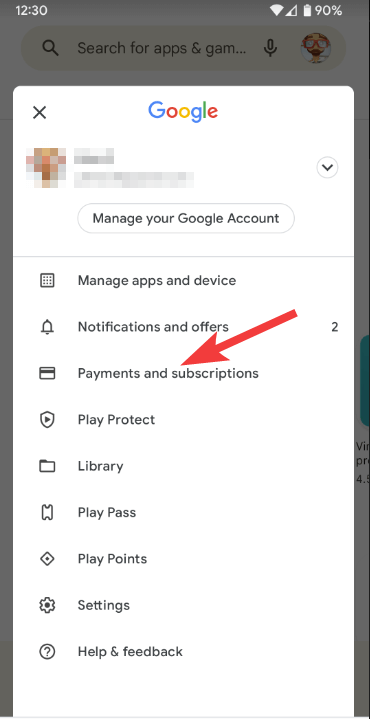
4. You should now see Soul Sanctuary listed in your Subscriptions. Tap on this to change the Subscription to monthly/annual.
Please note, if you started your membership on our website you can cancel on this page. The following information is for members who signed up using our mobile app.
Apple iPhone/iPad
1. Go to the "Settings" app on your iPhone/iPad.
2. Select your profile at the top left, then go to the "Subscriptions" page as shown below:

3. Select "Soul Sanctuary" from the list, then tap the "Cancel" button as shown below:
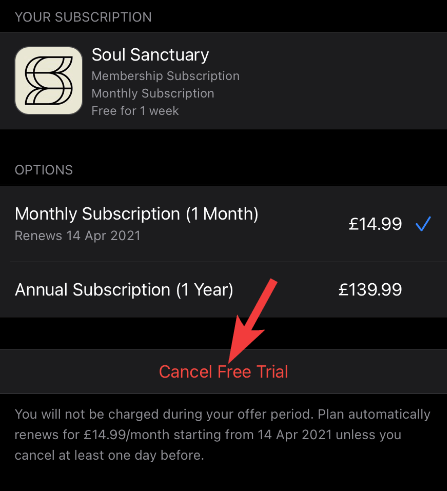
Android
1. Go to the "Play Store" app.
2. Tap your user icon at the top right of the screen.
3. Go to "Payments and Subscriptions".
4. Go to "Subscriptions".
5. Your Soul Sanctuary subscription should be listed on the page. You can now select it to cancel the membership.
Still have a question?
You're welcome to contact [email protected] and we'll be happy to help!